Azure VM Onboarding
The onboarding experience for Azure IaaS VM’s is very straightforward. From within your automation account, you select “Add Azure VM”, select a single server from a list of eligible VMs, and you’re done. The machine is now ready to start pulling down DSC configurations which have been applied to it in the portal.
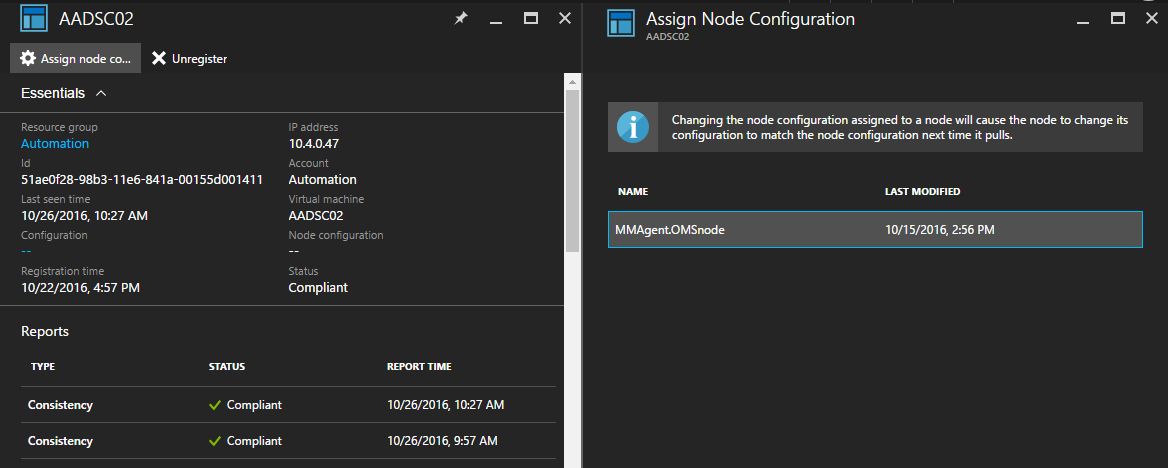
Figure:Assigning a node configuration which installs the OMS agent and registers the server with your OMS workspace.
On-Prem Servers
To get your on-prem servers onboarded takes a little bit more effort. This article outlines the process in depth, but essentially boils down to you running a few scripts to generate a configuration file which is manually applied to your target server to make it aware of AA DSC. While not as arduous as a traditional DSC pull server, it still requires a little bit of leg work for each new host. I wanted to put together a more seamless workflow to enable all DSC management to take place within the portal. The solution I came up with is an Azure Automation Runbook, which provides a comparable experience to onboarding Azure IaaS VMs, only requiring you to enter the on-prem server name (FQDN preferred).
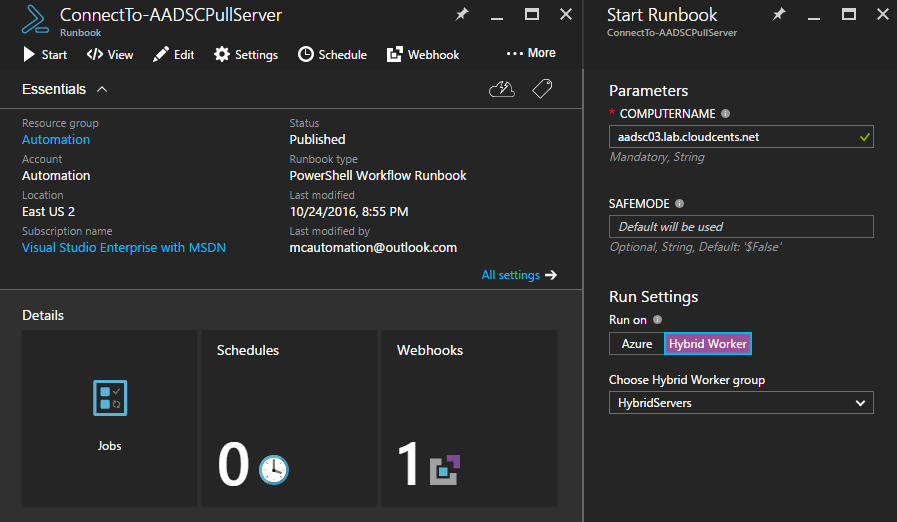
Figure: Providing a computer name input as a parameter, which tells the runbook the server to target/onboard.
The workflow and next steps
The initial setup to get the framework established will only need to be done once, and [should] provide enough value long term to justify the upfront work. A high level overview of the steps can be found in my Azure GitHub repo here. The end result of executing the runbook is an on-premise server ready to receive DSC configuration MOFs, such as the OMS agent installation and registration DSC resource. A second version of the runbook is set up to consume Webhook data, and is also available in my GitHub Repo.